Many online store owners struggle with connecting their sites to external applications. The WooCommerce REST API solves this by enabling a seamless link between the e-commerce platform and various software, such as Affi.Guru app, for example.
This article guides readers through obtaining WooCommerce API keys, essential for this integration. Keep reading to unlock your online business’s full potential.
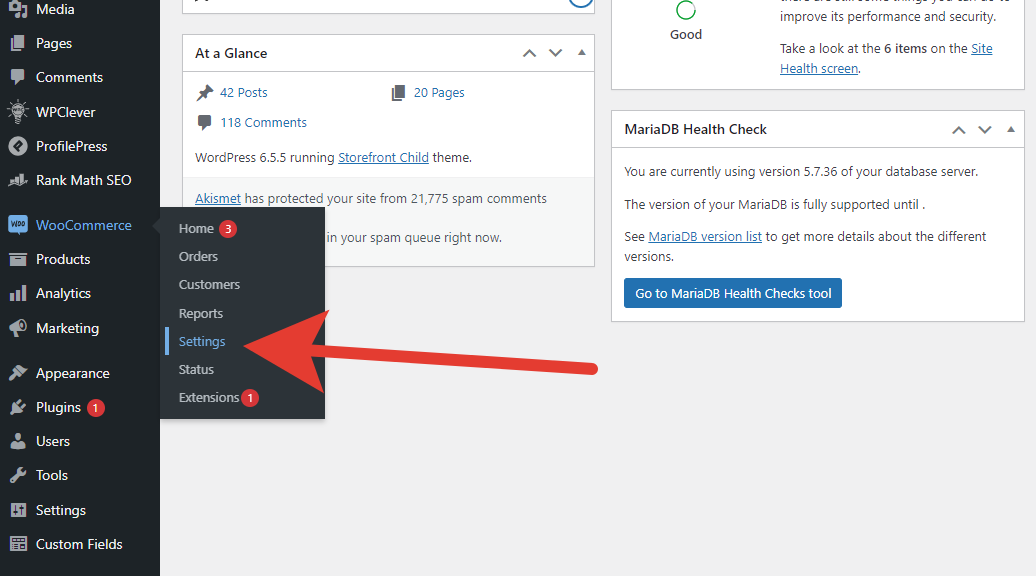
Key Takeaways
- Go to your WooCommerce settings from the dashboard, then to “Advanced” and choose the REST API tab. Click “Add Key” to start making new keys.
- Fill in the details for your API key, deciding if you want it to read data, write data, or do both. This step is important for how you plan to connect your store with other software.
- Your keys will include a CONSUMER KEY and a CONSUMER SECRET. Keep these safe because they act like passwords that let apps talk securely with your WooCommerce site.
Accessing WooCommerce Settings
To get to WooCommerce Settings, go to your online store’s dashboard and click on WooCommerce. Then choose Settings and Advanced.
Navigate to WooCommerce > Settings > Advanced
Users reach WooCommerce settings via the WordPress admin area. They must click on “Settings” inside the WooCommerce section and then select the “Advanced” tab. This process takes them to a place where they can manage core features, including setting up REST API keys, which are crucial for connecting their store to third-party services and apps.
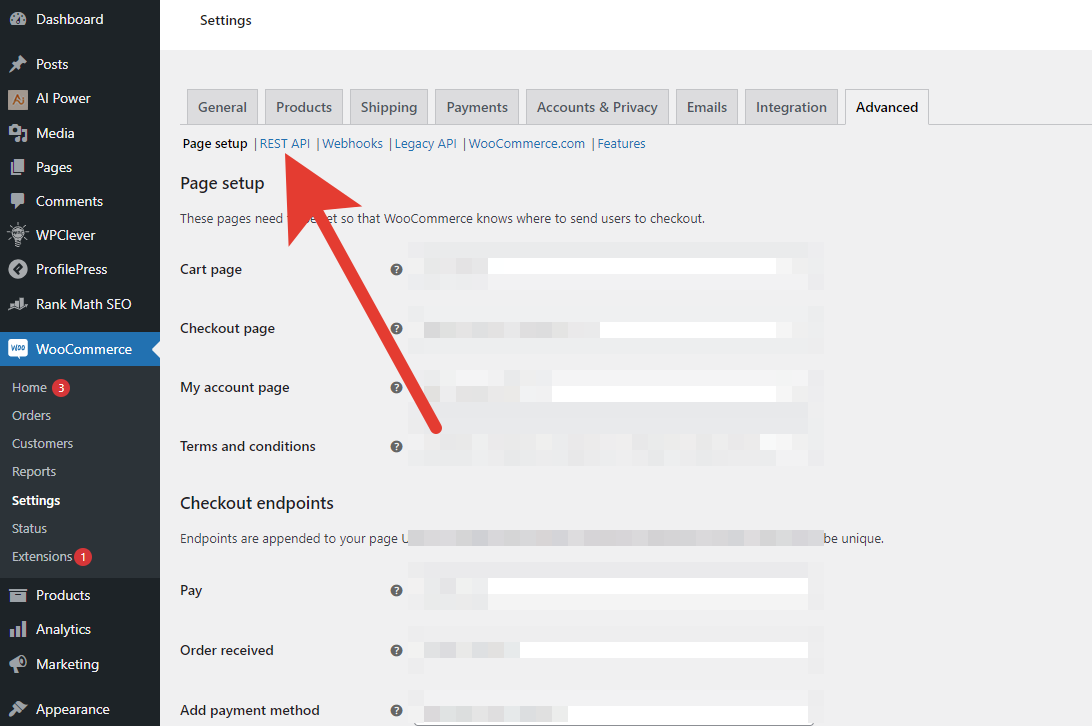
The REST API key generation is essential for granting various levels of access to different applications, ensuring secure data exchange between the user’s store and external software.
After accessing the “Advanced” tab, users are ready to create their API keys by moving on to selecting the REST API option. Here, clicking on “Add Key” starts the process of generating new keys needed for authentication in making HTTP requests across platforms like mobile apps or other online stores connected via APIs.
Generating API Keys
To make API keys, go to the REST API tab in WooCommerce, then click “Add Key”. Fill in what’s needed and choose what it can do. This step is key for connecting your store to the web or apps safely.

Start now to get your site working with other software!
Select the REST API tab and click “Add Key”
In WooCommerce settings, find the REST API tab. Click “Add Key” to begin. This step is crucial for connecting your online store to various apps and services. It’s how you get a consumer key and consumer secret.
These keys allow safe communication between your website and other platforms.
Fill out all required fields carefully. Choose whether you need read, write, or read/write access based on what tasks the key will perform. For example, if updating product info from an external system, select read/write permissions.
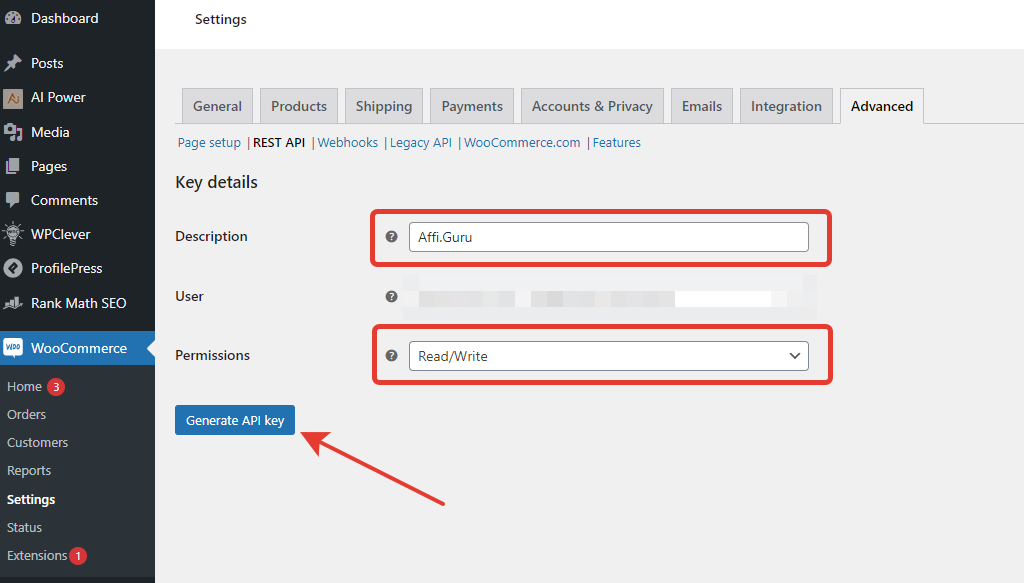
After this setup, WooCommerce confirms your choices with a success message showing both the consumer key and consumer secret.
Generating API Keys in WooCommerce opens up a world of possibilities for integrating with third-party applications and enhancing functionality.
Fill in the necessary details and set permissions
To generate an API key, one must fill out a form in WooCommerce, specifying details such as the description of the API key’s intended use, the user it will grant access to, and whether this user can only read data or also write it.
This step ensures proper permissions are set up for secure interaction with WooCommerce’s various features over the internet. After submitting these details, WooCommerce creates two crucial pieces: the CONSUMER KEY and CONSUMER SECRET.
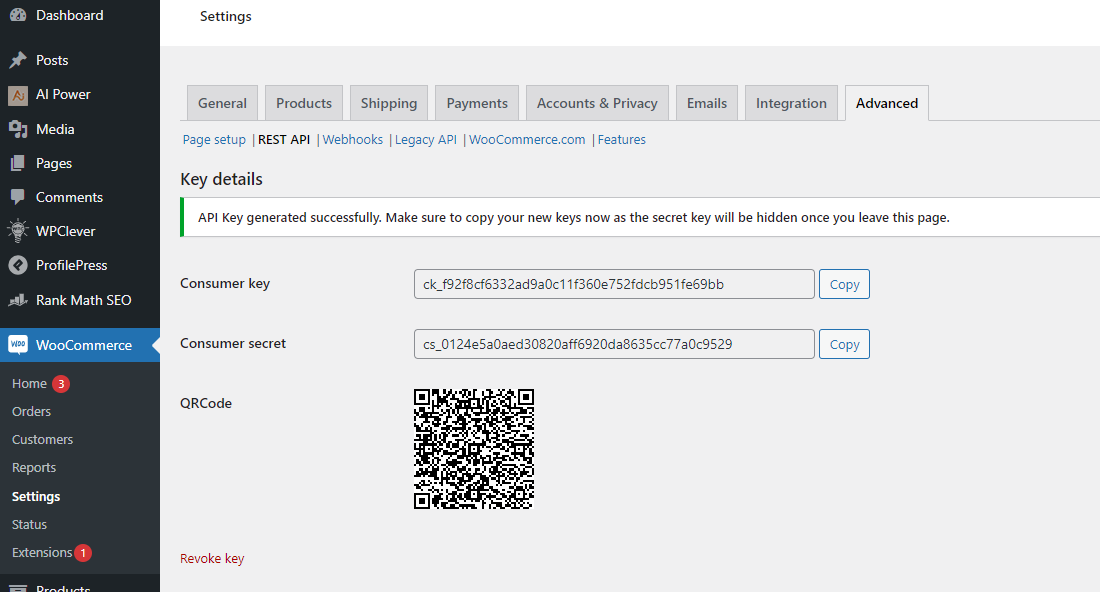
It is vital to securely store both keys as they act like a passcode, granting authorized access to the store’s data through REST APIs. These keys play a significant role in building connected experiences across multiple platforms including mobile apps on iOS and Android or integrating services like Google Maps for enhanced customer engagement.
Conclusion
Getting WooCommerce API keys is a simple process. First, one must access WooCommerce’s settings in their WordPress dashboard. Then, by choosing the REST API tab and clicking “Add Key”, they can create new keys.
Users need to fill out details and set permissions for these keys. Once generated, the consumer key and secret are ready for use in applications connecting to WooCommerce’s shop system.
This makes integrating external services straightforward, ensuring shops can communicate securely with other systems online.
FAQs
1. What are WooCommerce API keys and how can I generate them?
WooCommerce API keys, consisting of a consumer key and secret, allow your application to authenticate with the WooCommerce store. You can generate these by navigating to the wp-admin page on your WordPress website.
2. How does basic auth work in generating WooCommerce API Keys?
Basic auth involves sending an authorization header containing your generated API key as part of the request for accessing data from WooCommerce endpoints.
3. Why is SSL verification important when using WooCommerce API Keys?
SSL verification provides authenticity and security during data transfer between applications and the server, reducing risks like password theft or unauthorized access to sensitive information.
4. Can I use query string parameters with my WooCommerce APIs?
Yes, you can pass query string parameters in your requests to filter or modify the JSON response received from representational state transfer (REST) based APIs such as those in WooCommerce.
5. Is there any relation between WordPress permalinks setting and Woocommerce APIs?
Yes! The structure of WordPress permalinks affects accessibility of RESTful api endpoints; thus it’s crucial they’re correctly configured while working with Woocommerce apis.
6. Are there any scalability issues associated with using WooCommerce APIs?
No significant issues exist given that cloud-hosting solutions provide scalable infrastructure capable of handling high loads without affecting performance; making Woocomerce apis suitable for large-scale mobile app development projects.
